Do you have a favorite picture that you would like to use in a scrapbook layout or in a craft project? Would you like it to match the decorative photo mat you have already cut out? I have a great tutorial that will let those that have the three point registration system on their machine cut out any pre-printed images, stamp or photo with any shape you like. Get your supplies ready. I have a pre-printed image, transfer paper, a pick, black marker, label SVG file, Sizzix eclips and eCAL.
1. First, you want to start with the image you would like cut out. The above picture is not a very good representation of what this tutorial is really for. I could have easily accomplished a standard Print n Cut with this image. But I had neither a old magazine or photo to use. So I would like you to bear with me, pretend it’s a picture of your sweetheart or a field of flowers.
2. Next, bring the shape you would like for your picture to the virtual mat. Make sure it does not have a fill color, only a stroke. Also, take this time to size the shape to fit your image how you previously determined. For this example, I want it to completely cut out my image. After you have gotten your file just how you want it, print it out on a very light material. The object is to be able to place the shape over your image for correct placement. I used tracing paper here. It could be printed on anything from very light printer paper, transparencies, or vellum. Make sure you tick the box to print the registration marks.
3. After your shape is printed, place your printout over a piercing mat and poke out the middle of each of the registration marks.
4. Place your shape over your image. When you are satisfied with how it looks, use your marker in the holes you poked earlier to place black dots.
5. Your image will now look like the above. It is now ready to cut. Place it on your mat and load into the machine.
6. Take your software through the motions of a Print n Cut. Make sure you register the dots in order, usually starting from the top left, then top right to end at the bottom right. Now you can hit the cut button.
7. Your end result – a perfectly cut pre-printed image for cards, labels, scrapbook pages, etc. I used this image on my French Fry gift box project.
*bird images courtesy of SVGCuts Robin’s Return kit
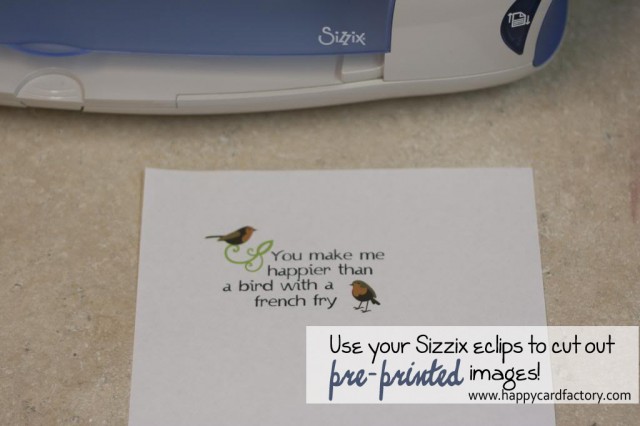
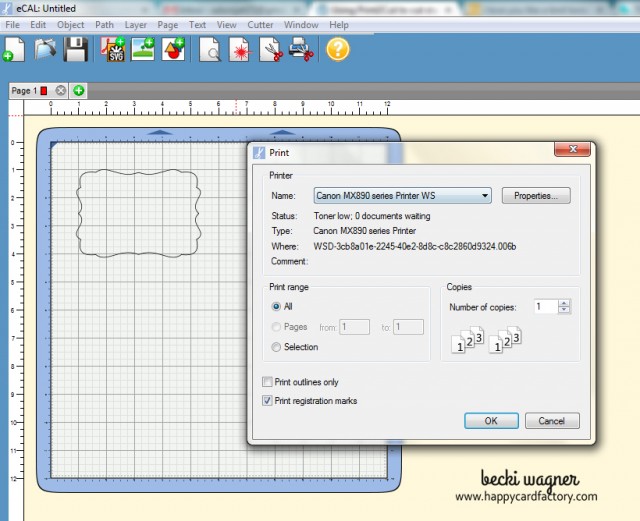
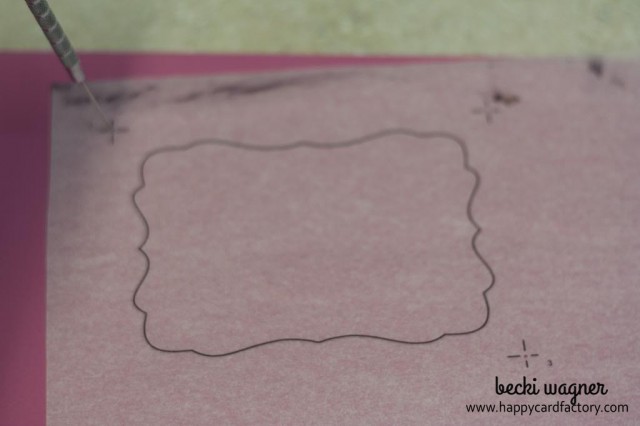



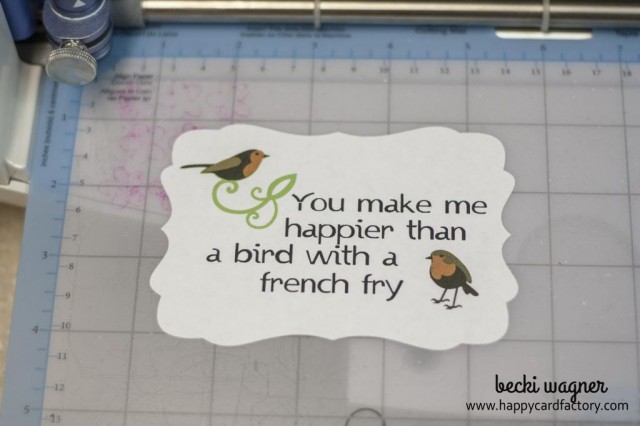
Leave a Reply